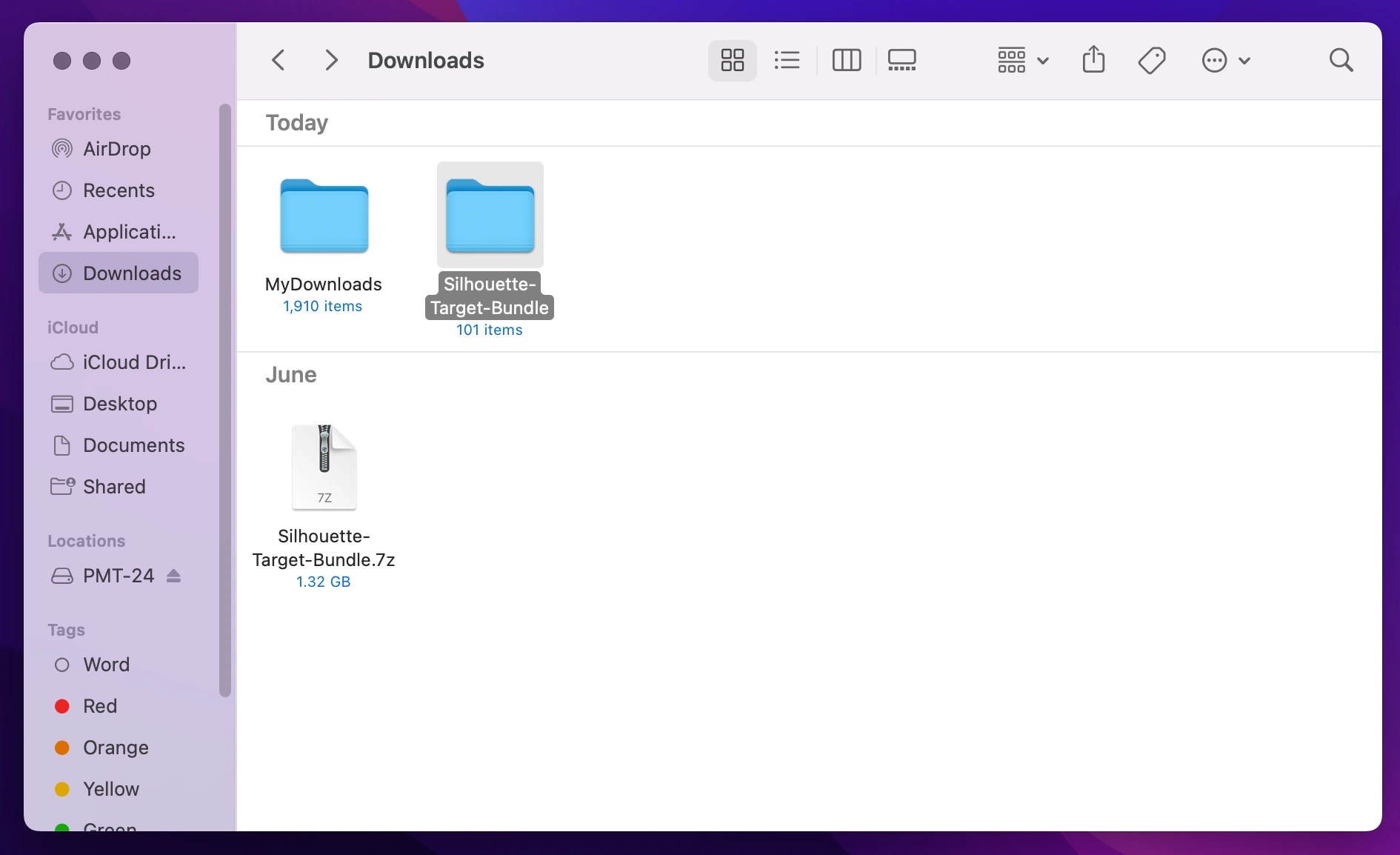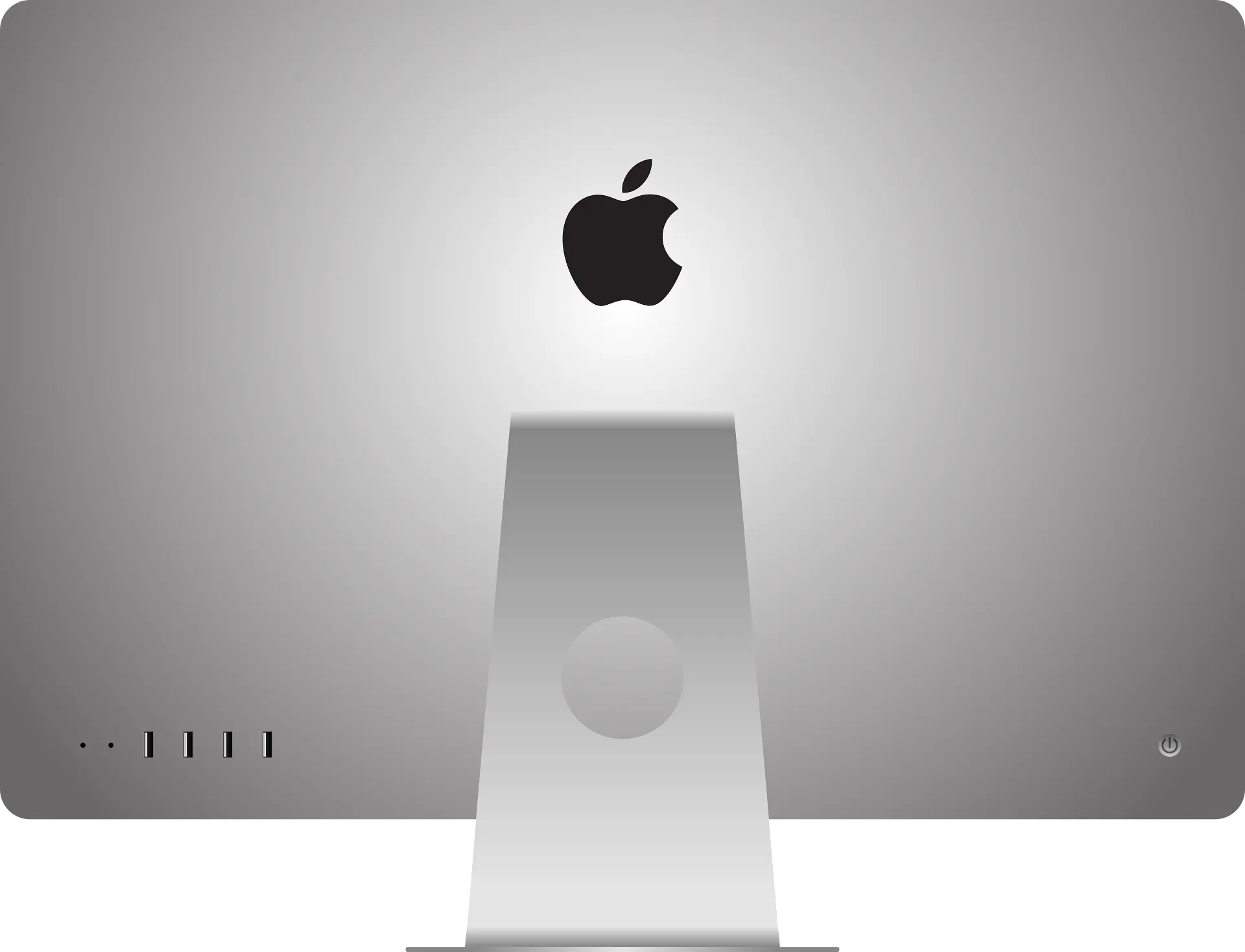
1. Open Finder
Use Finder to navigate to the folder where your downloaded 7-Zip (.7z) file is located.
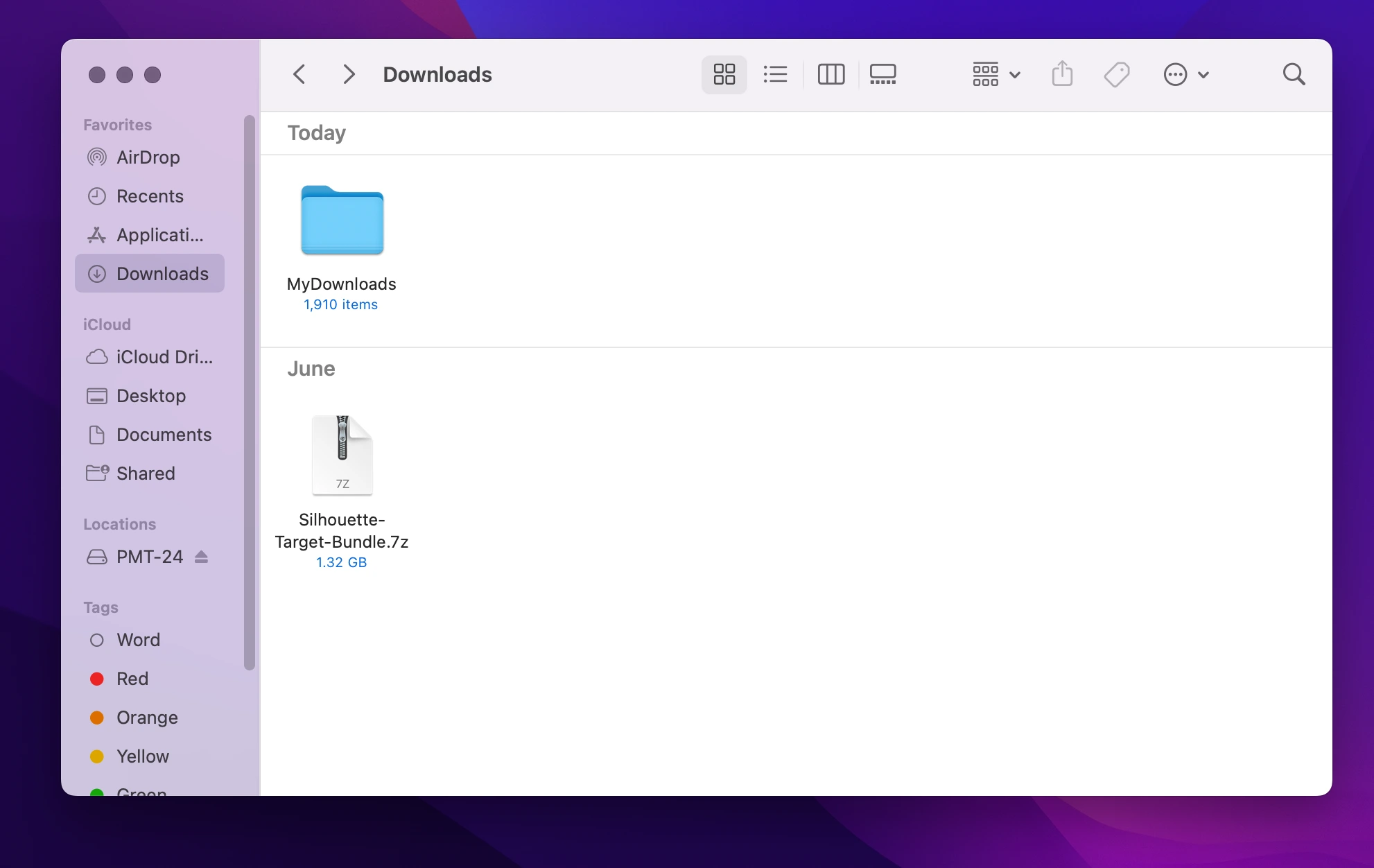
1. Right-Click on the 7-Zip File
Please right-click on the 7-zip file that you would like to unzip.
2. Select "Open With"
After right-clicking on the file, a menu will open up. Please select "Open With" and then choose the "Archive Utility" option.
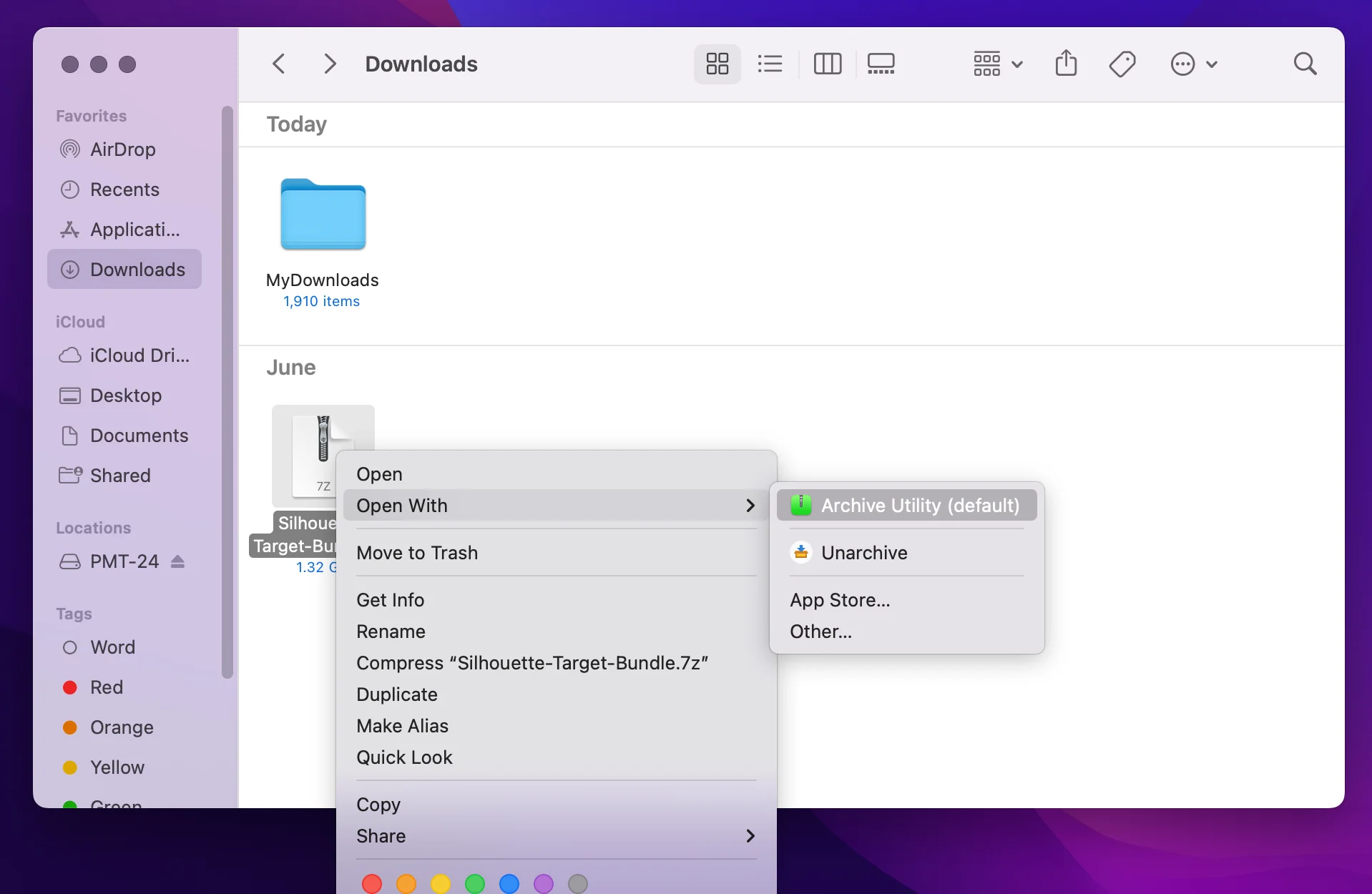
3. Wait for the File to Unzip Completely
The file will begin to unzip and may take a few seconds or a few minutes to unzip depending on the size of the file. Please wait patiently for this process to complete.
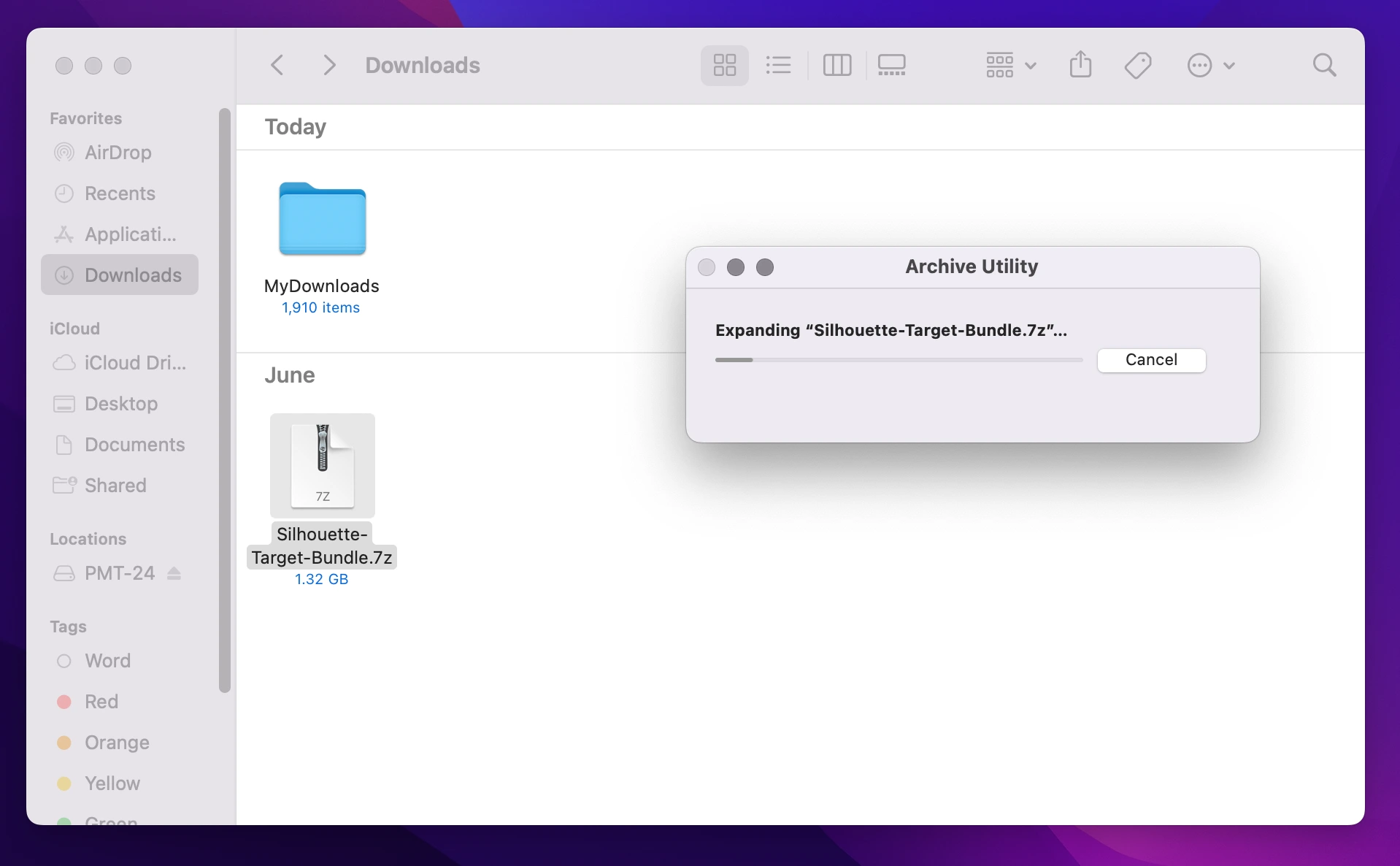
After Archive Utility has successfully extracted your files from the 7-zip file (.7z), you will see a folder with the same name of the zip file. Please click into this folder and you will be able to access your files.