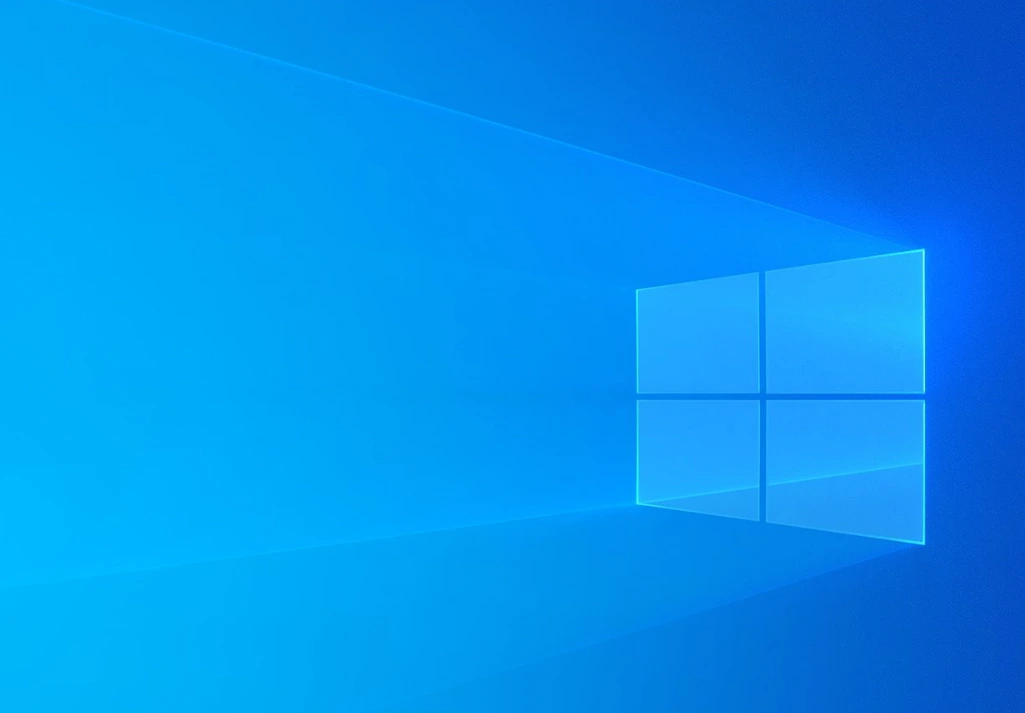
1. Go to the official website for 7-Zip.
Open your web browser and navigate to the official website for 7-Zip. Click here for the official website (https://www.7-zip.org/).

2. Download 7-Zip from the Official Website
Next, please click on the correct download link of 7-Zip for your specific type of computer. (Most modern computers are 64-bit, so please click on the regular 64-bit version if you are unsure.)
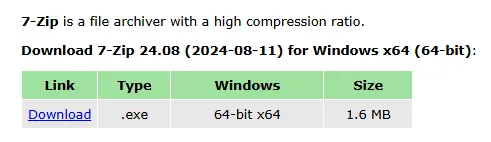
3. Install 7-Zip
Once you have successfully downloaded 7-Zip from the official website, please open the ".exe" file and follow the installation instructions presented on your screen. The installation process should be quick and straightforward.
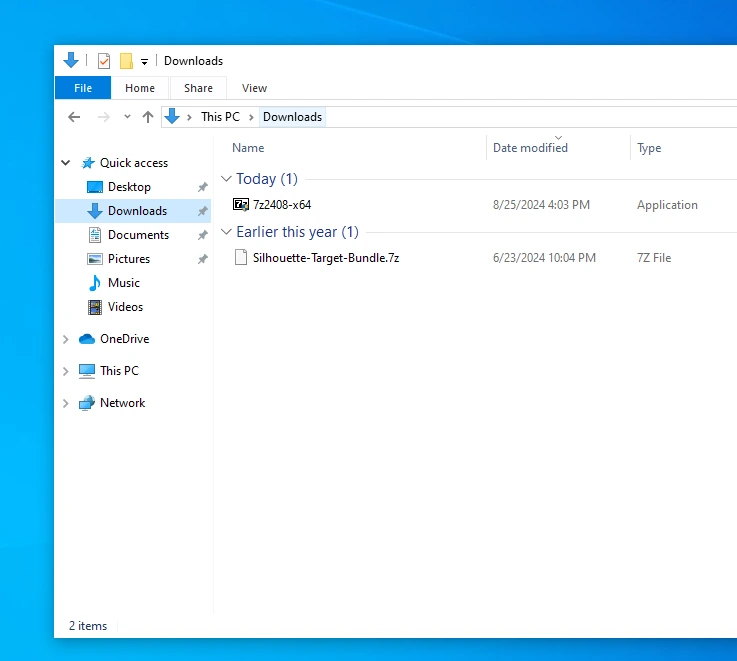

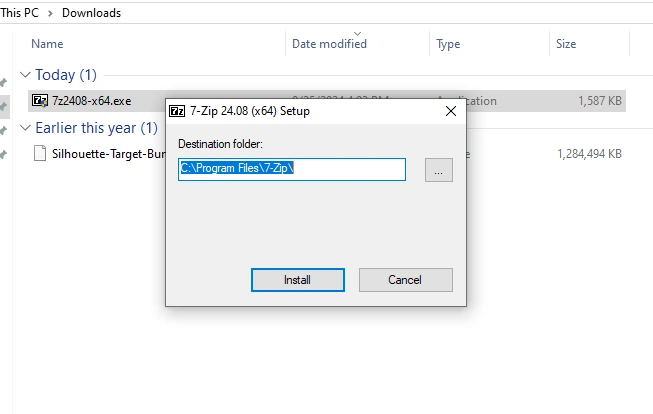
1. Locate the Downloaded Target 7-Zip File
Open the File Explorer and navigate to the folder where your downloaded target bundle file is.
2. Right-Click on the Zip File
Please right-click on the bundle file that you would like to unzip.
3. Select "7-Zip" from the Menu
Once you have right-clicked on the 7-zip file you would like to unzip, it will open up a small menu of options. Please hover over the option that says "7-Zip". This will open up a submenu.

4. Choose the "Extract Here" Option OR the "Extract to <Folder Name>" Option
- Extract to <Folder Name>: By choosing this option (RECOMMENDED), it will create a new folder with the same name as the zip file and unzip the contents into that folder on your computer.
- Extract Here: This option will unzip the contents of the file into the folder you are currently located in. (If you are in the Downloads folder, then it will be extracted into that specific folder)
Please keep in mind that if you click on Extract Here while in the Downloads folder, all of the contents will be extracted to the Downloads folder instead of within a parent folder.
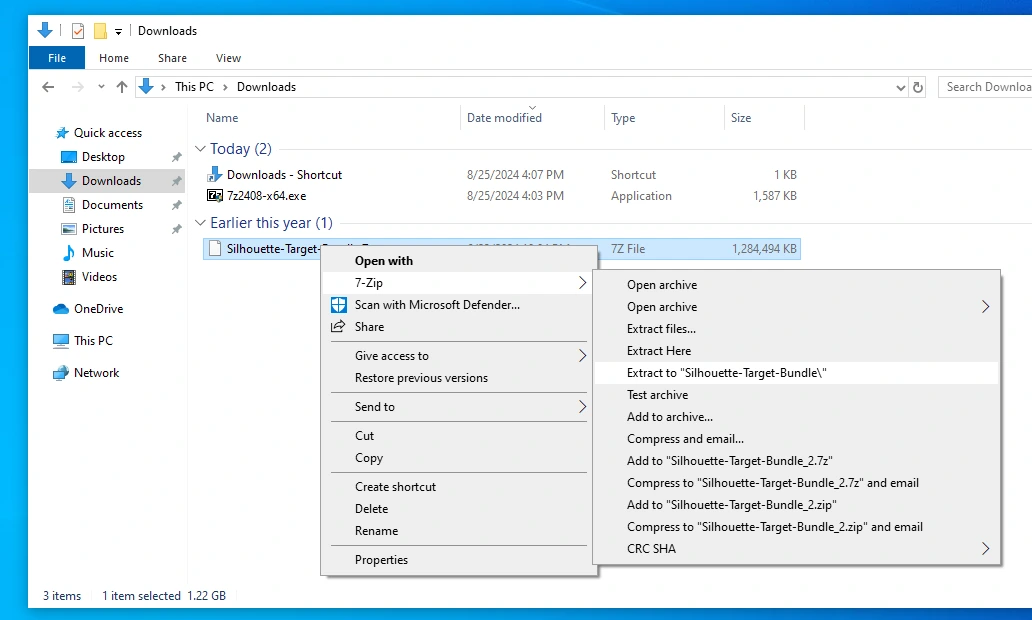
5. Wait for the Extraction To Complete
Depending on the size of the 7-zip file, this may take a few seconds or few minutes. If you have downloaded a 25-50 target size bundle or more, please expect the unzipping process to take a few minutes. Note: the unzipping process only needs to be completed once.
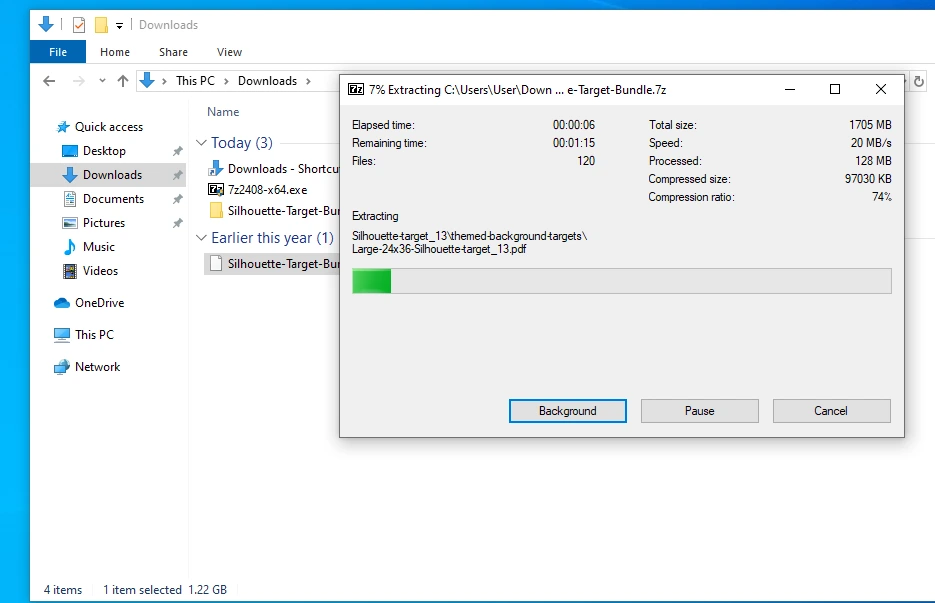
After you have successfully extracted your files from the 7-Zip file, they can now be directly access for printing.